Password Encrypt Windows Folder with Photos for Free
It is very common for computer users to save photos in different folders accordingly. Some of them are private and users may want to keep them away from other computer users. But is it possible to password encrypt these folder from unauthorized access? Of course you can.
There are so many methods we could find on the internet. And they could be divided into 5 main methods: system script, compression software like 7zip, winzip, account authority, sharing settings and third party software.
In fact, it is not so easy to figure out which one is a better or suitable one. Different users have different needs. Here we are going to introduce the advantages, disadvantage and how to encrypt folder of each method we have mentioned.
There are so many methods we could find on the internet. And they could be divided into 5 main methods: system script, compression software like 7zip, winzip, account authority, sharing settings and third party software.
In fact, it is not so easy to figure out which one is a better or suitable one. Different users have different needs. Here we are going to introduce the advantages, disadvantage and how to encrypt folder of each method we have mentioned.
Method 1: [Free] How to Password Protect a Folder with Script
Advantages:
- Easy to go. The only thing you need to do is to save the script and make the operation. It does not need any complicated operation or professional knowledge.
- Whatever the size of target folder, whole process will not take too much time.
Disadvantages:
- Not safe and is easy to be cracked.
- Does not support to lock a batch of folder at a time.
Click here to get detailed steps of how to encrypt folder with script.
Method 2: [Free] How to Password Protect Folder with Software like Winrar, Winzip, 7zip
Advantages:
- Easy to get and use these user-friendly compression software.
- All you need to do is to set a password which can not be cracked easily. Data inside will get protected.
Disadvantages:
- It is not so convenience if you want to access the files inside. You need to decompress the files at first. Decompression of a file over 1TB will cost hours.
- Lots of cracking tools can crack Winrar, Winzip password protected folders.
Click here to get more about how to encrypt folder with compression software.
Method 3: [Free] Password Protect Folder with Account Authority in Windows
Advantages:
- Easy and convenience. No need to install any third-party software.
Disadvantages:
- Can not encrypt the name of target file/folder. Other account in the same computer can still know the name of each file inside the protected folder, which is not safe enough for privacy protection.
- Although other account can not access to the protected folder, the account which you used to encrypt the folder can. It could lead to privacy leak when you share compute with this account logging in.
- Only limit the authority of reading target folders, users can still move even delete these folders after the confirmation of files and folder name.
Click here to get detailed steps of encrypting folders with account authority.
Method 4: [Free] How to Password Protect a Folder With Sharing Settings
Advantages:
- Effective on controlling who can access the folder. Also support to lock the control of different directory. Others will not know the folder name and content until they enter the correct account and password.
Disadvantages:
- Only work on network computers. Does not work if you just want to password protect folder in your own PC.
Get more about how to password encrypt folder with sharing settings from here.
Method 5: Password Protect Folder with Renee File Protector
Advantages:
- User friendly. Provides strong and safe protection to users.
- Support to protect multiple folders/files. Users can manage the protected files/folder in the panel easily.
- Support to protect files and folders in external hard disk, USB disk and SD card, etc.
Disadvantages:
- Only default password is available in free version. User can not change the password liberally.
Click here to get more about folder lock function of Renee File Protector.
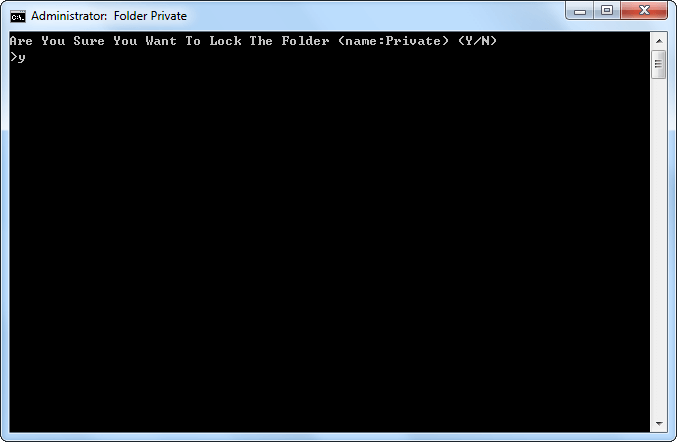
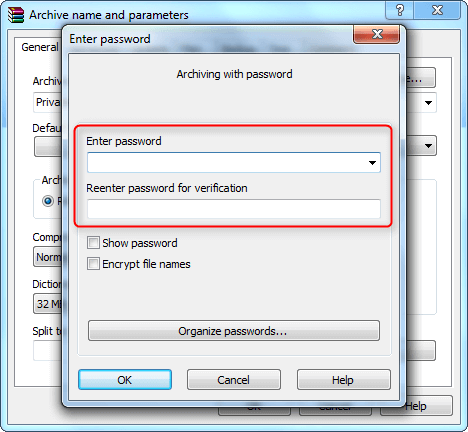
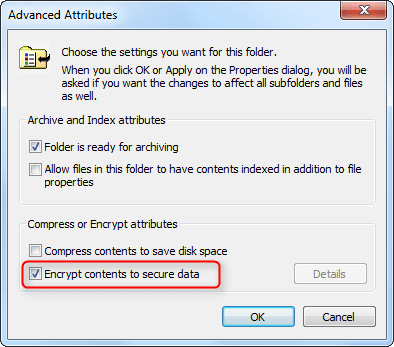
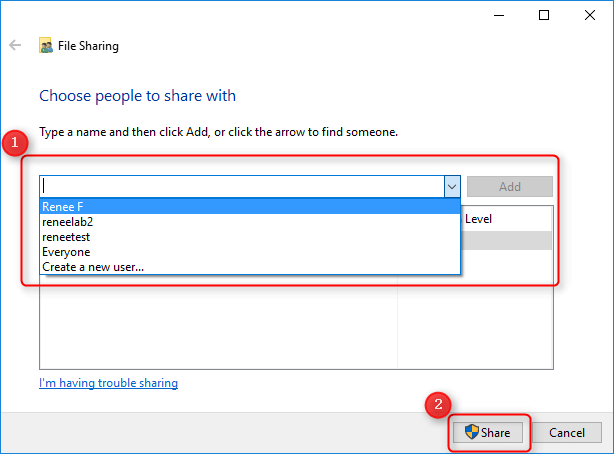
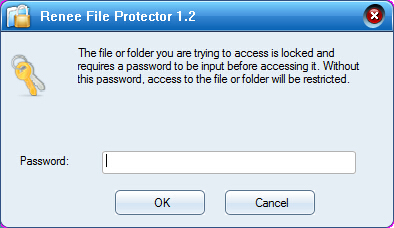

Comments
Post a Comment